Managing organization permissions
As an organization owner, you can change the role of any member of your organization to add or remove permissions on the organization for that member.
- Log in to npm with your user account.

- In the upper right corner of the page, click your profile picture, then click Account.
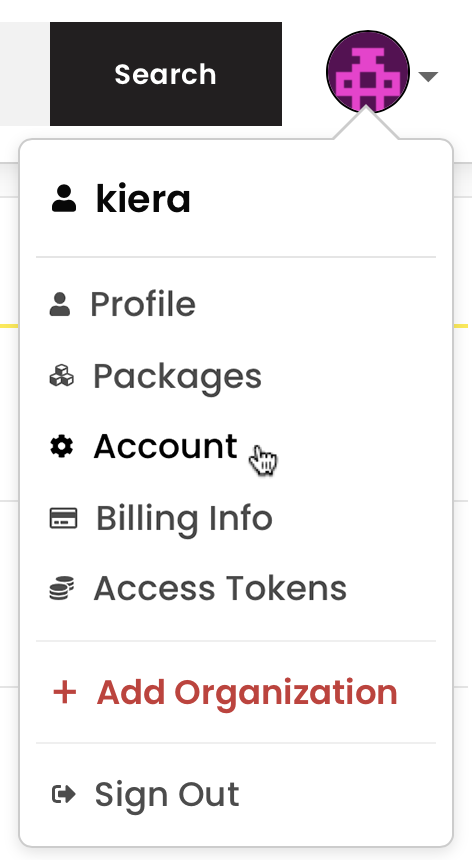
- In the left sidebar, click the name of your organization.
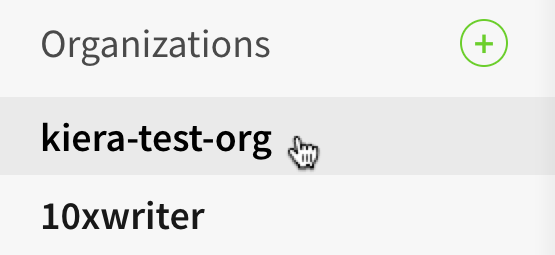
- On the organization settings page, click Members.

In the list of organization members, find the member whose role you want to change.
In the member row, to select the new role of the organization member, click member, admin, or owner.
