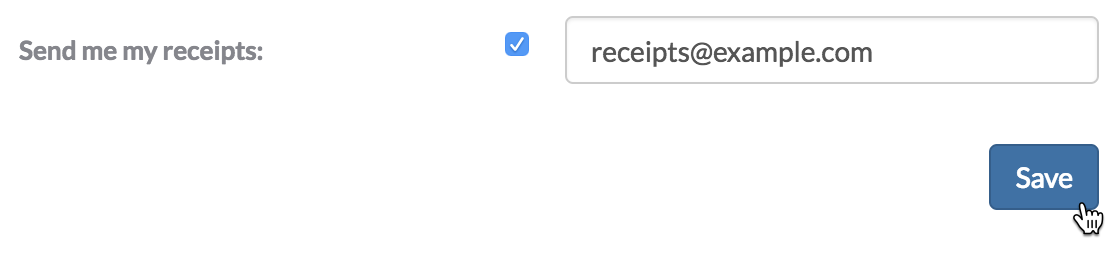Updating user account billing settings
Table of contents
Note: This article only applies to users of the public npm registry.
You can update the credit card used to pay for your paid user account plan. Updating your credit card will not change your billing cycle date, and the new credit card will be charged on the next billing cycle.
Note: If the credit card used to pay for your paid user account plan expires, or we are otherwise are unable to charge your card, you have a grace period of nine days to update the card.Updating credit card information
- Log in to npm with your user account.

- In the upper right corner of the page, click your profile picture, then select Billing Info.
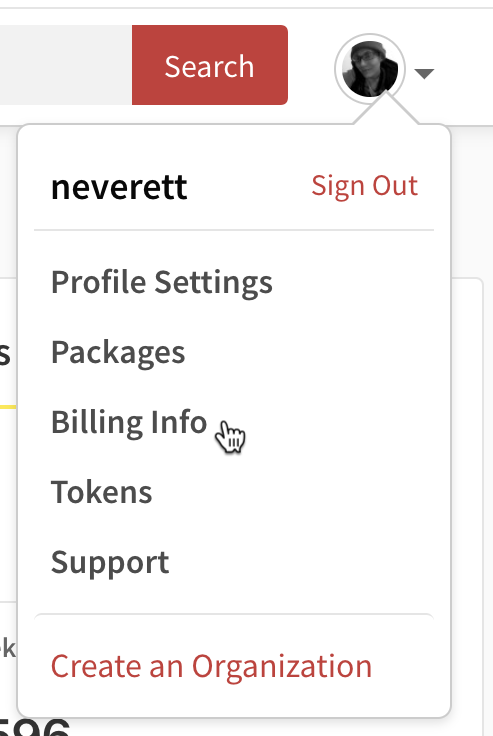
- Under "monthly bill", click Edit Payment Info.
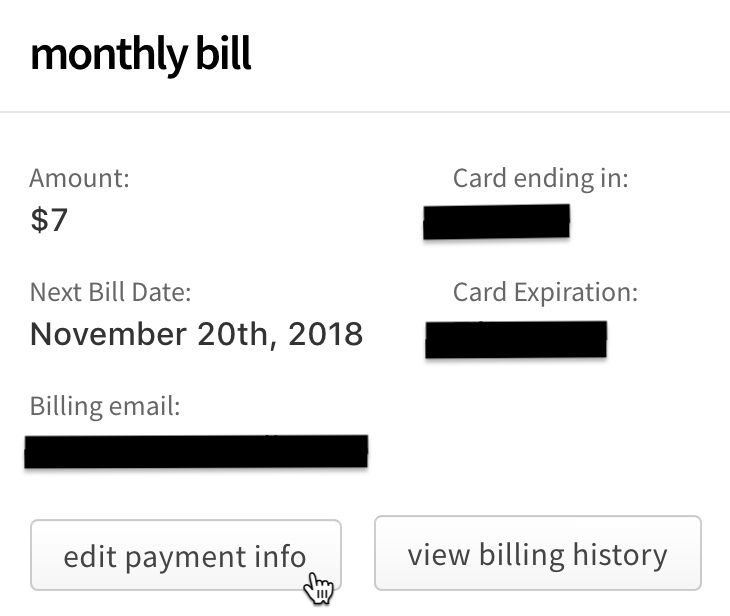
- In the billing information dialog box, enter your billing information:
- Email: the email address used for the billing contact
- Name: the name on the credit card used to pay
- Street, City, ZIP Code, Country: the billing address associated with the credit card
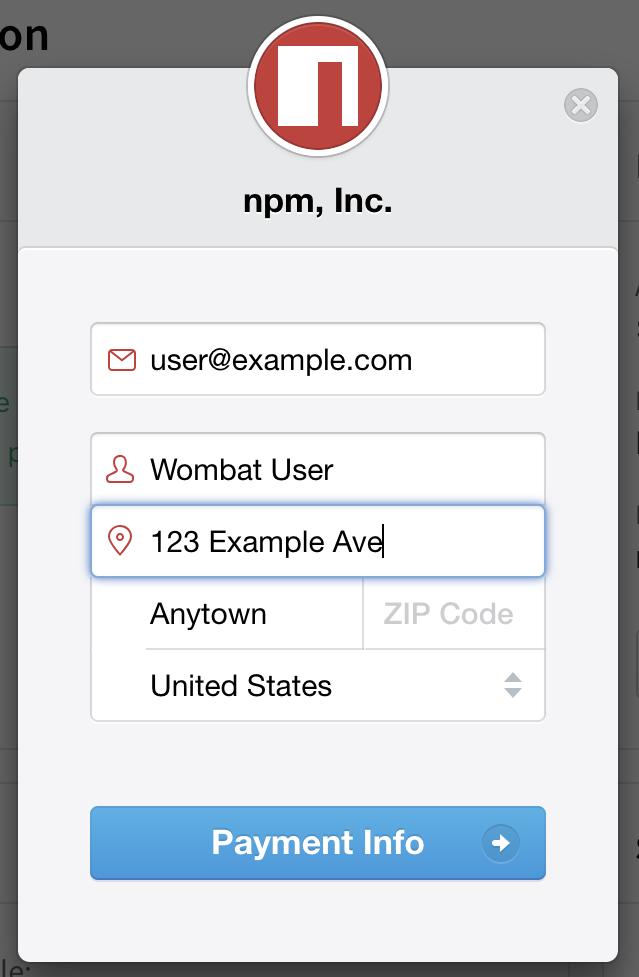
- Click Payment Info.
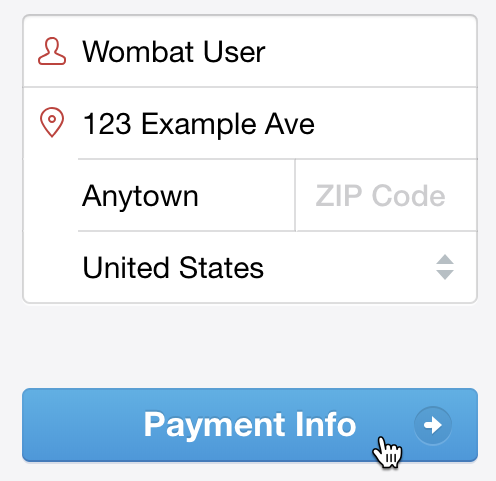
- In the credit card information dialog box, enter your credit card information:
- Card number
- MM / YY: the month and year of the card expiration date
- CVC: the three-digit code on the credit card
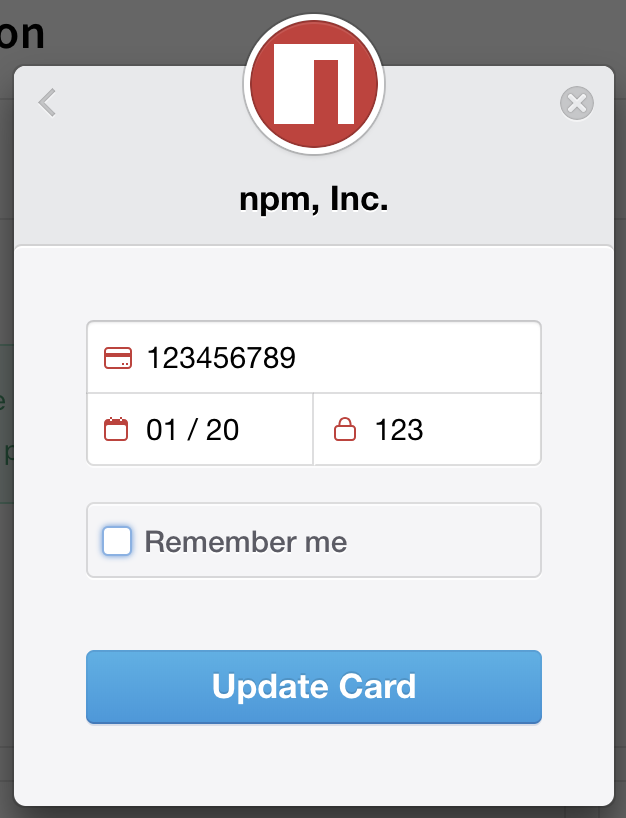
- To save your credit card information for other payments on npm, select "Remember me".
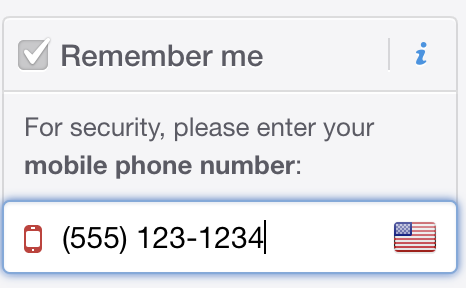
- Click Update Card.
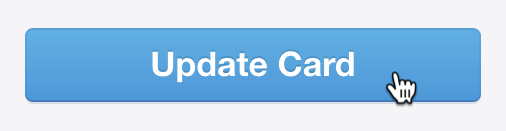
Updating billing receipt email and extra receipt information
You can update the email address used for receipts, and add extra information to the receipt for your paid user account plan, such as your business name, VAT identification number, or address of record. Updated billing information will appear on all receipts immediately.
Note: The billing email is used for receipts only and is not required to match the email address of the person whose card is used to pay for the paid user account plan.
- Log in to npm with your user account.

- In the upper right corner of the page, click your profile picture, then select Billing Info.
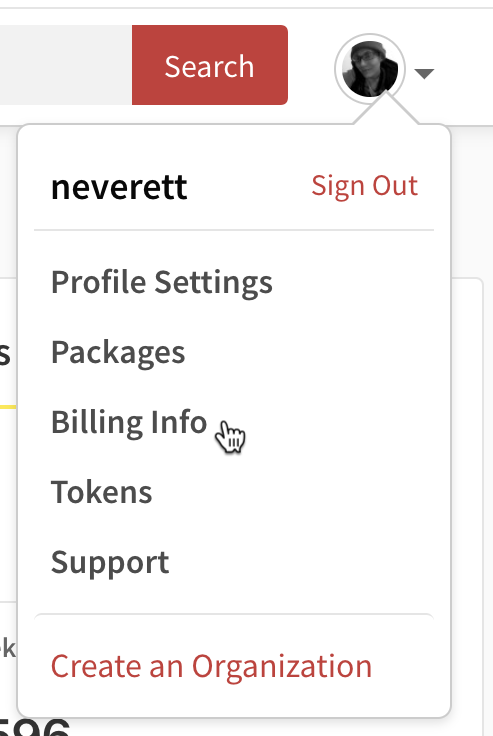
- On the Billing Information page, under "monthly bill", select View Billing History.
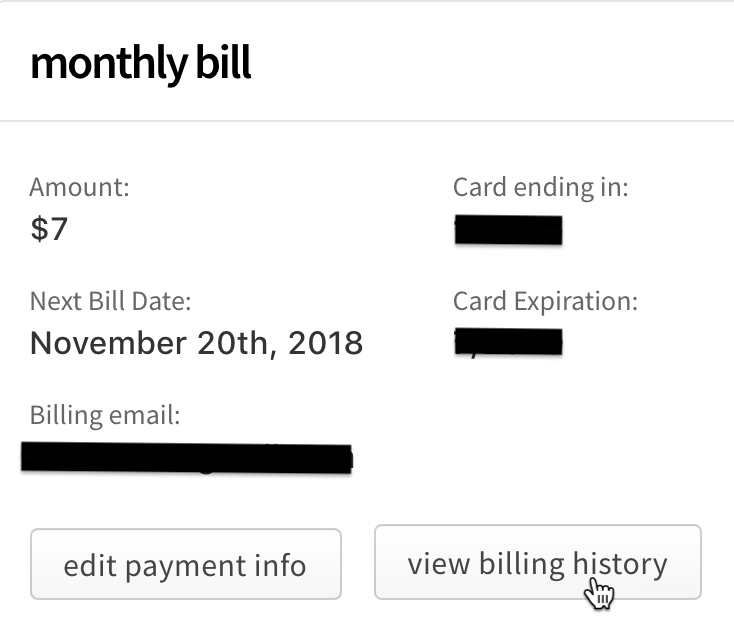
- At the bottom of the Billing History dialog box, click "Receipt Settings".
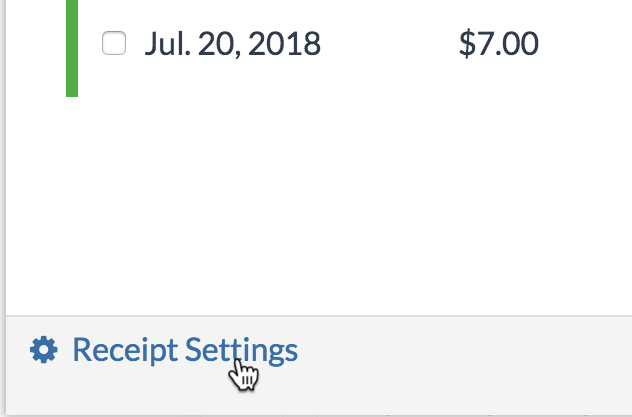
- To add a business name, VAT number, address of record, or other information to your receipts, in the "Extra Billing Information" text box, type the information.
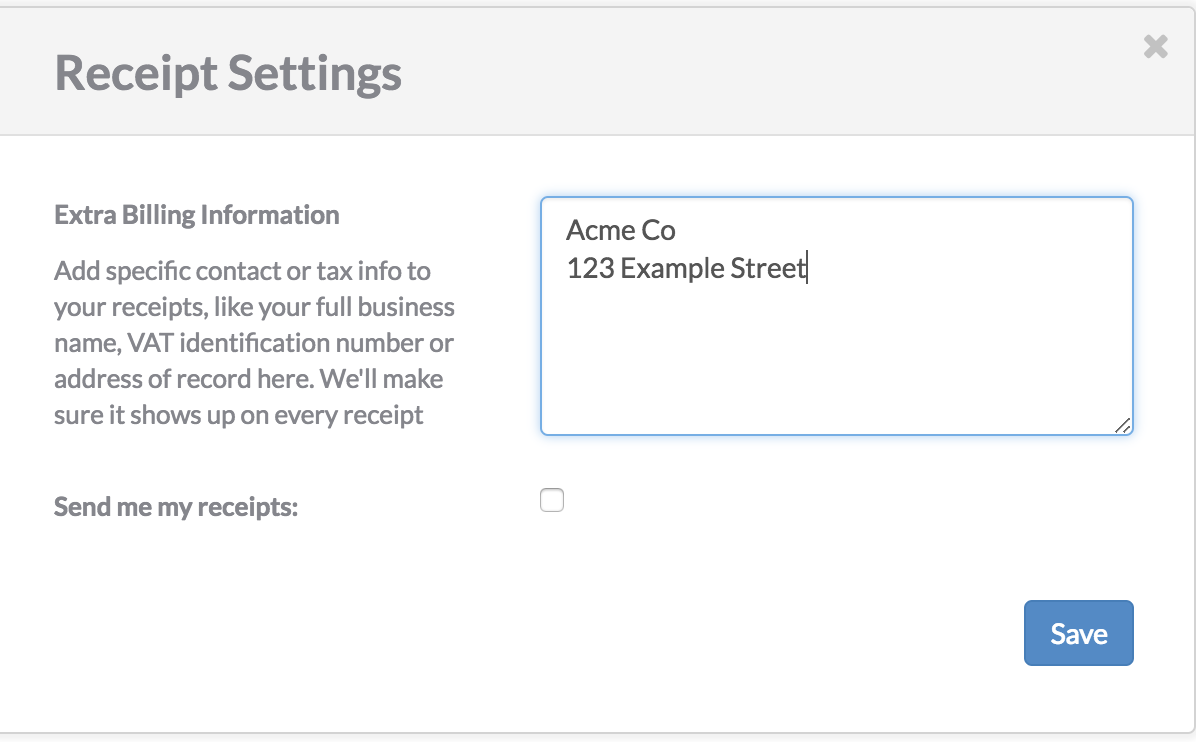
- To update the email address used for receipts, beside "Send my receipts", select the checkbox and type the email address that should receive billing receipts.

- Click Save.